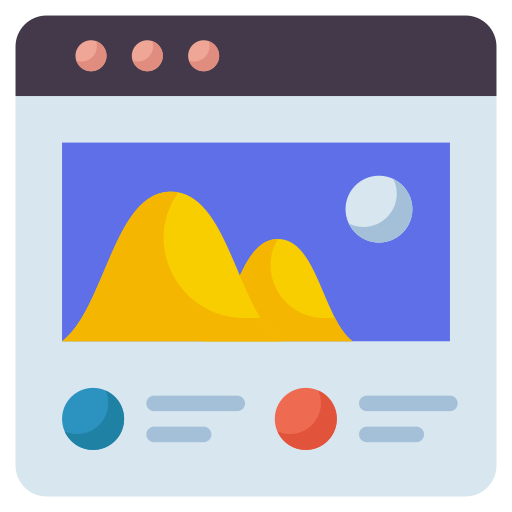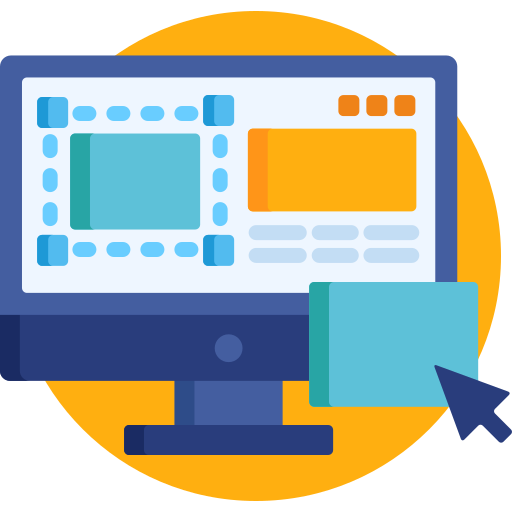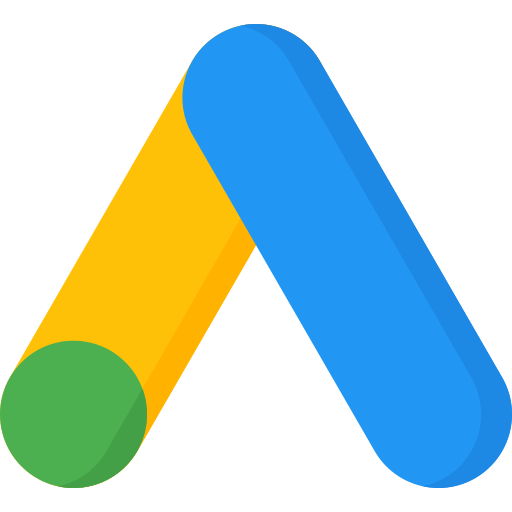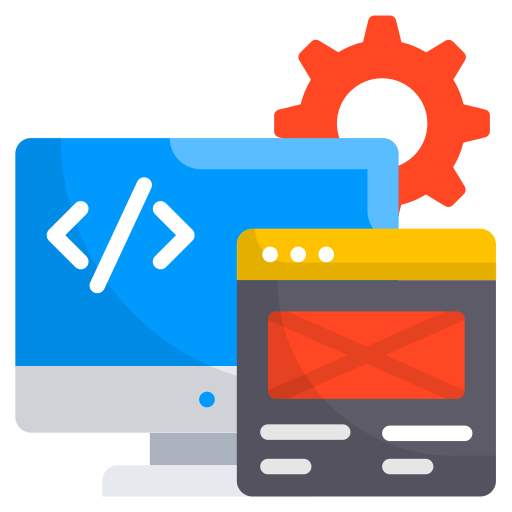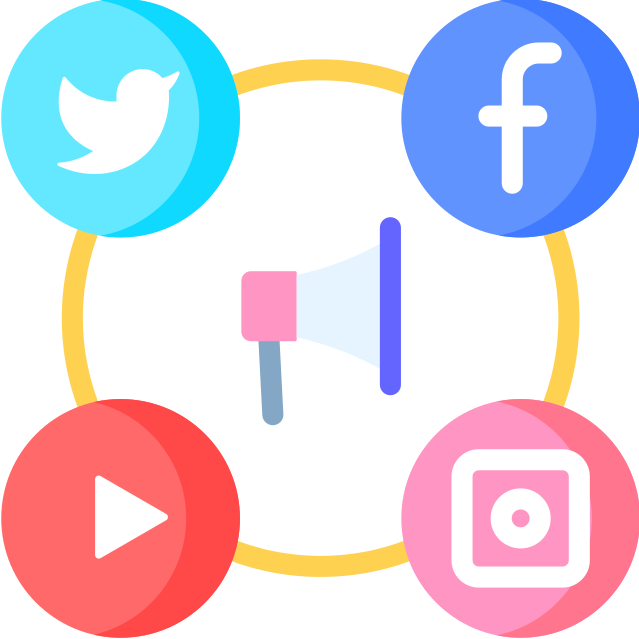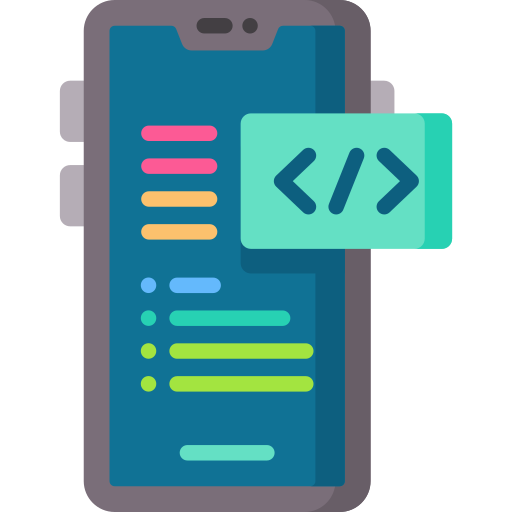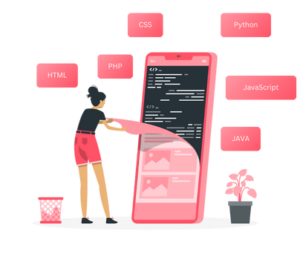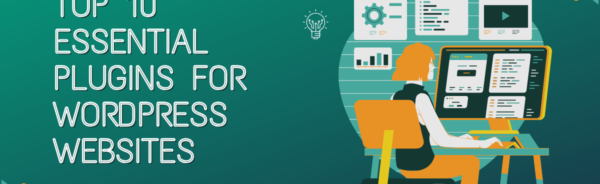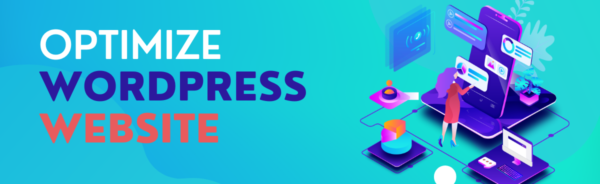How to Optimize WordPress Website for Better Performance
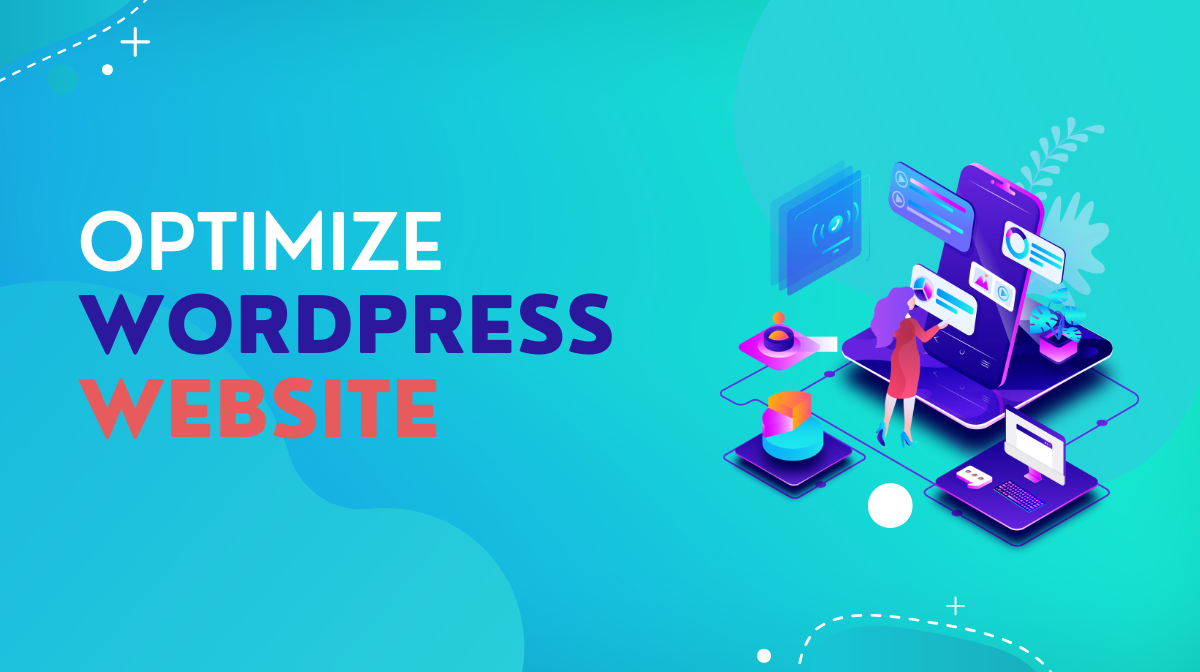
How to Optimize Your WordPress Website for Better Performance
In today’s fast-paced digital world, a slow WordPress website can hurt your user experience, SEO rankings, and ultimately your business. Optimizing your WordPress site ensures it loads quickly, operates smoothly, and keeps visitors engaged. Here’s a step-by-step guide to help you boost your website’s performance.
1. Choose a Reliable Hosting Provider
Your hosting service significantly impacts your website’s speed and performance. Opt for a provider that specializes in WordPress hosting, such as:
- Managed WordPress Hosting: Providers like WP Engine or SiteGround offer tailored services for WordPress.
- Scalable Solutions: Ensure the hosting plan can accommodate traffic spikes without downtime.
2. Use a Lightweight Theme
A theme packed with unnecessary features can slow down your site. Choose a minimal, performance-optimized theme like:
- GeneratePress
- Astra
- Neve
These themes are lightweight yet highly customizable, offering a balance between functionality and speed.
3. Install a Caching Plugin
Caching plugins create static versions of your pages, reducing the load on your server. Popular options include:
- WP Super Cache
- W3 Total Cache
- LiteSpeed Cache
These plugins can dramatically improve your website’s load time with minimal effort.
4. Optimize Images
Large, unoptimized images are a common cause of slow websites. Use tools like:
- Smush or ShortPixel plugins for automatic image compression.
- WebP Format: Convert images to WebP for faster loading without quality loss.
Compressing images can reduce file sizes without compromising visual quality.
5. Minimize CSS, JavaScript, and HTML
Minification removes unnecessary characters (like spaces and comments) from your site’s code. Use plugins like:
- Autoptimize
- Fast Velocity Minify
Combine this with asynchronous loading of JavaScript to ensure scripts don’t block page rendering.
6. Use a Content Delivery Network (CDN)
A CDN stores copies of your site on servers around the world. This ensures visitors load your website from the nearest server, improving speed. Popular CDNs include:
- Cloudflare
- KeyCDN
- StackPath
7. Keep WordPress, Themes, and Plugins Updated
Outdated software can lead to performance issues and security vulnerabilities. Regular updates ensure your site uses the latest performance enhancements and bug fixes.
8. Reduce Plugins
Too many plugins can slow down your site. Audit your plugins and remove unnecessary or redundant ones. Focus on essential plugins and ensure they’re lightweight and well-coded.
9. Optimize Your Database
Over time, your WordPress database accumulates unnecessary data, such as spam comments, post revisions, and old drafts. Use plugins like WP-Optimize or Advanced Database Cleaner to clean up and optimize your database.
10. Enable Lazy Loading
Lazy loading defers loading images and videos until they’re visible in the user’s viewport. This reduces initial page load time and bandwidth usage. WordPress now supports native lazy loading, or you can use plugins like:
- Lazy Load by WP Rocket
- a3 Lazy Load
11. Monitor Performance Regularly
Track your website’s speed and identify bottlenecks using tools like:
- Google PageSpeed Insights
- GTmetrix
- Pingdom Tools
Regular monitoring helps you stay ahead of potential issues.
Conclusion
Optimizing your WordPress website for performance isn’t a one-time task—it’s an ongoing process. By implementing these tips, you’ll not only improve load times but also enhance user experience and SEO rankings. A faster website means happier visitors and better conversions.
Take it step by step, and watch your WordPress site perform like a pro!
Are there specific optimization challenges you’re facing? Let us know in the comments below!